


0
0
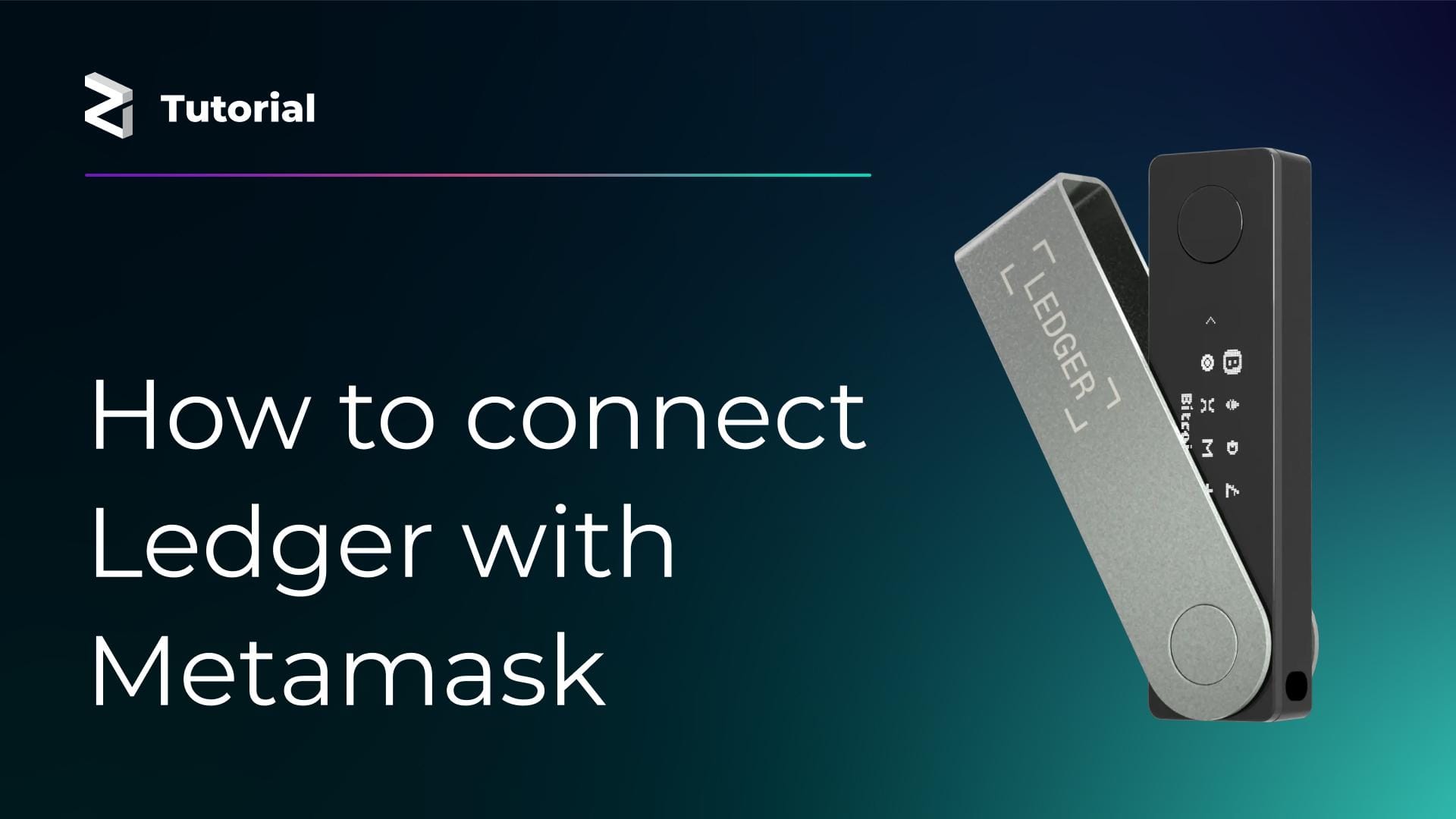
Recently, Zilliqa shared a tutorial to help the Zilliqa community transition from the Legacy staking platform to the New staking platform. While many users have successfully staked, we received feedback from Ledger users seeking more clarity—particularly around connecting their Ledger devices with Metamask and ZilPay.
To make this process seamless for everyone, we’ve put together this follow-up guide specifically for Ledger users. This is Part 1 of our tutorial series, where we'll guide you through connecting your Ledger device to Metamask. In Part 2, we'll cover how to connect your Ledger to ZilPay.
Important: Before you begin, make sure to install the Ethereum app on your Ledger device using the Ledger Live app. Open Ledger Live, go to "My Ledger", search for "Ethereum", and install it.
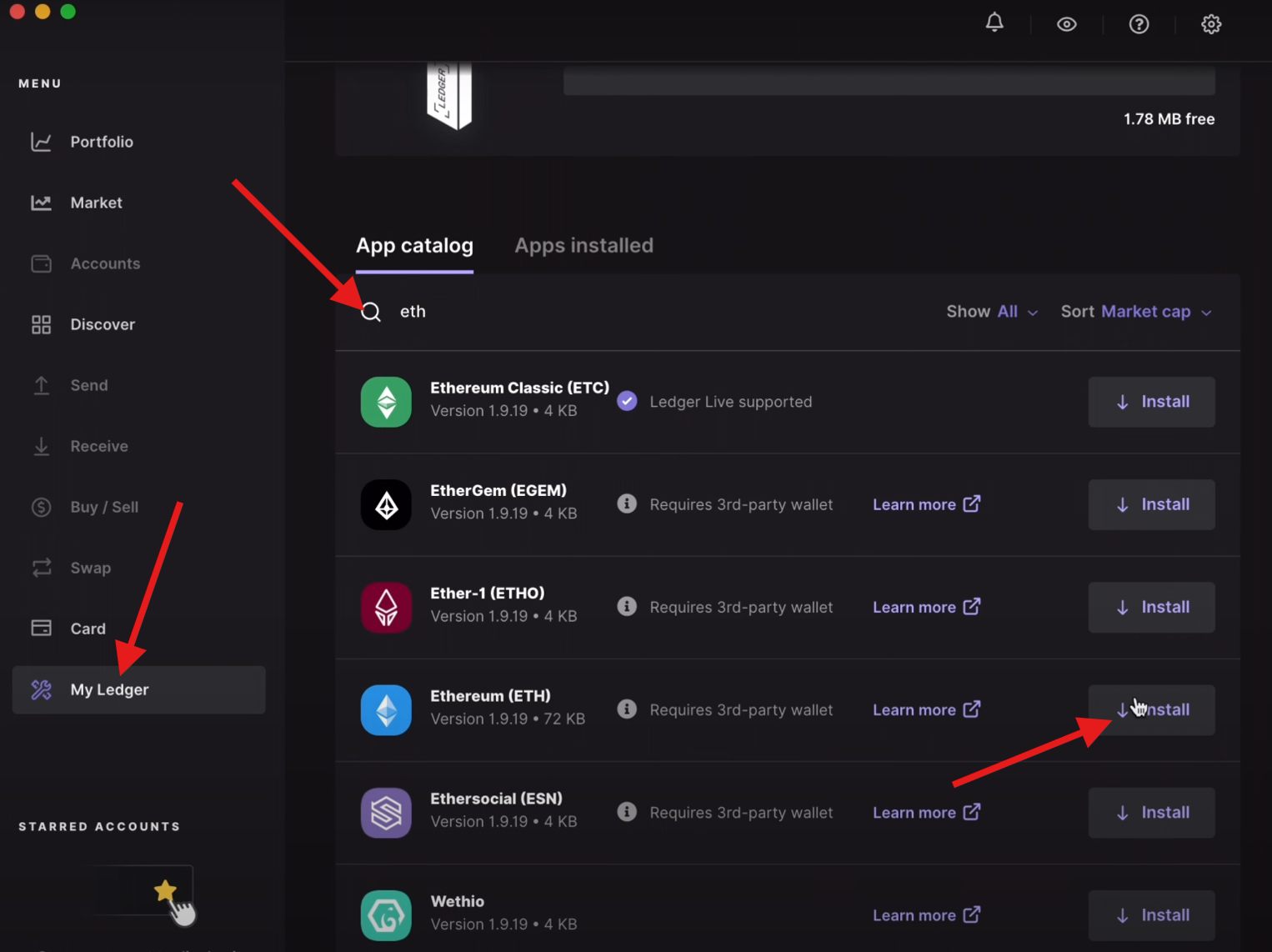
Follow these steps to set up Metamask and link your Ledger device:
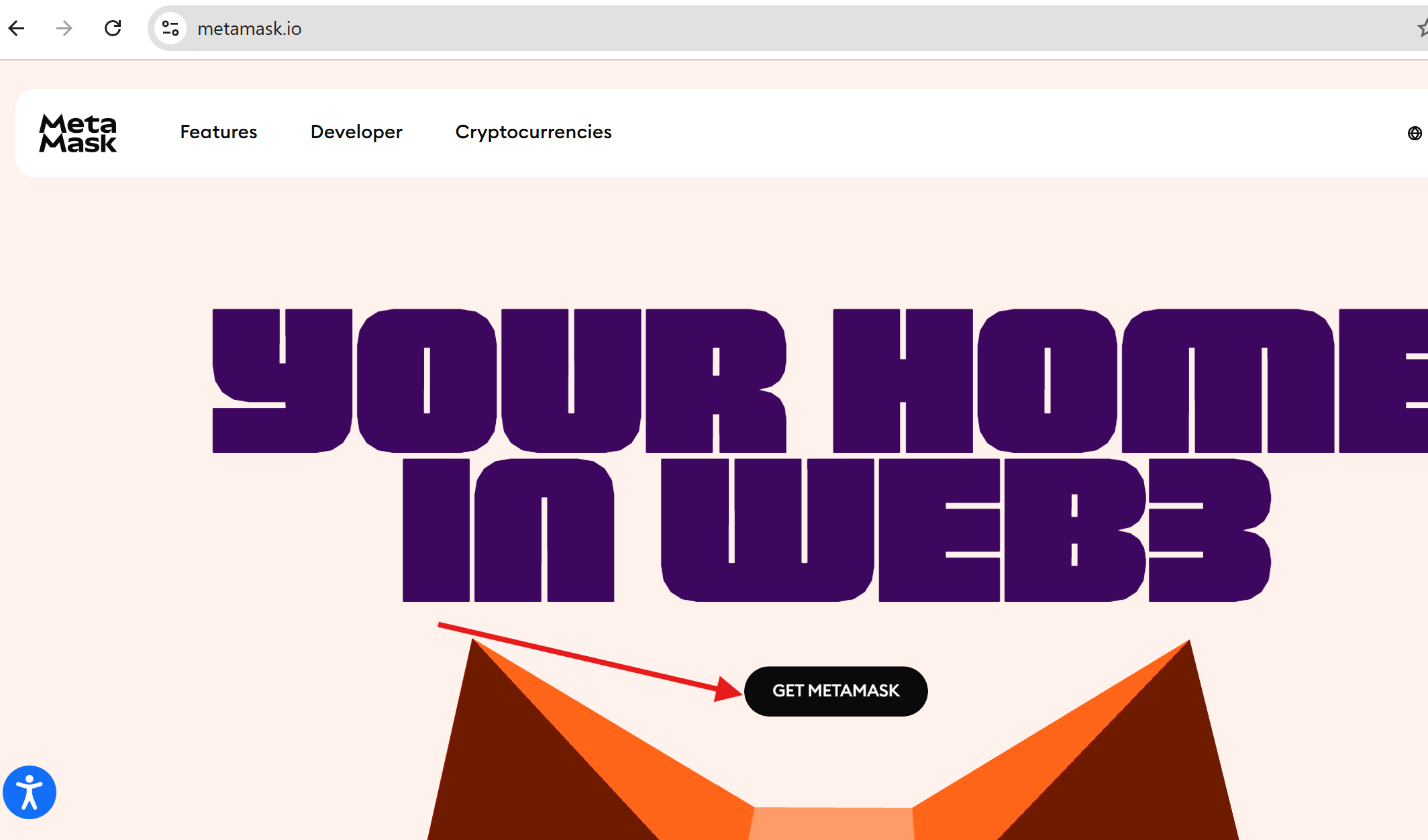
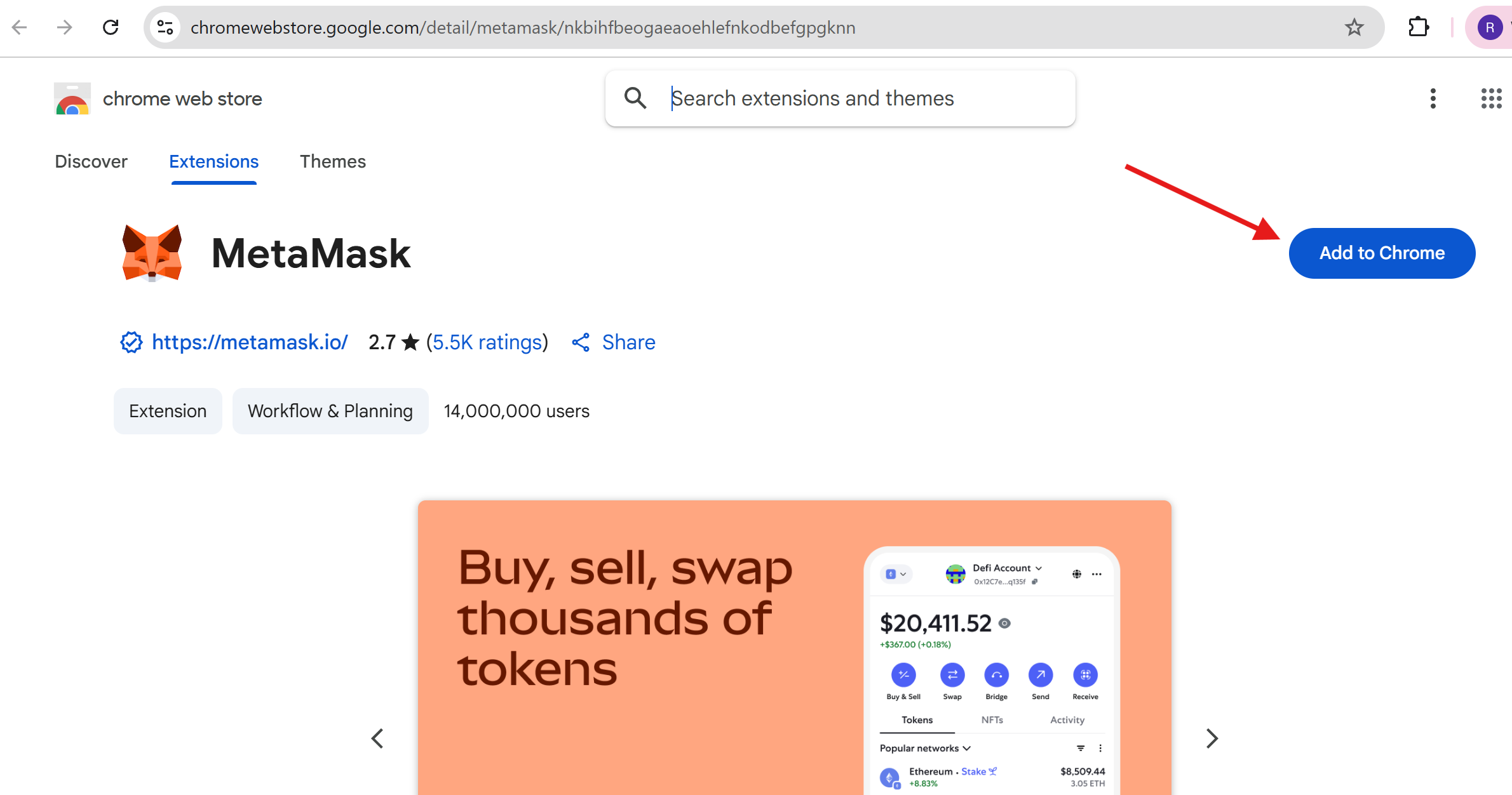
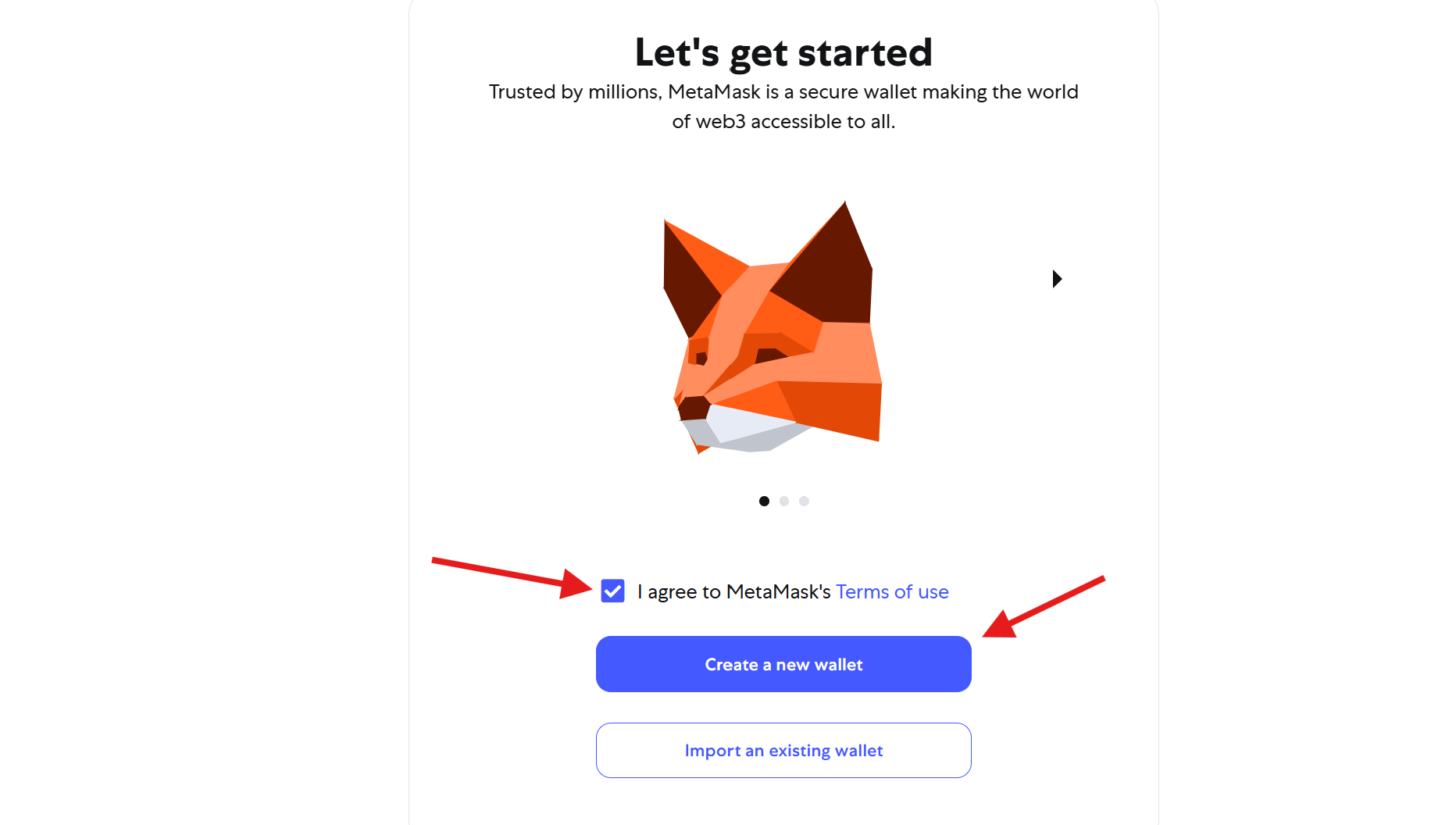
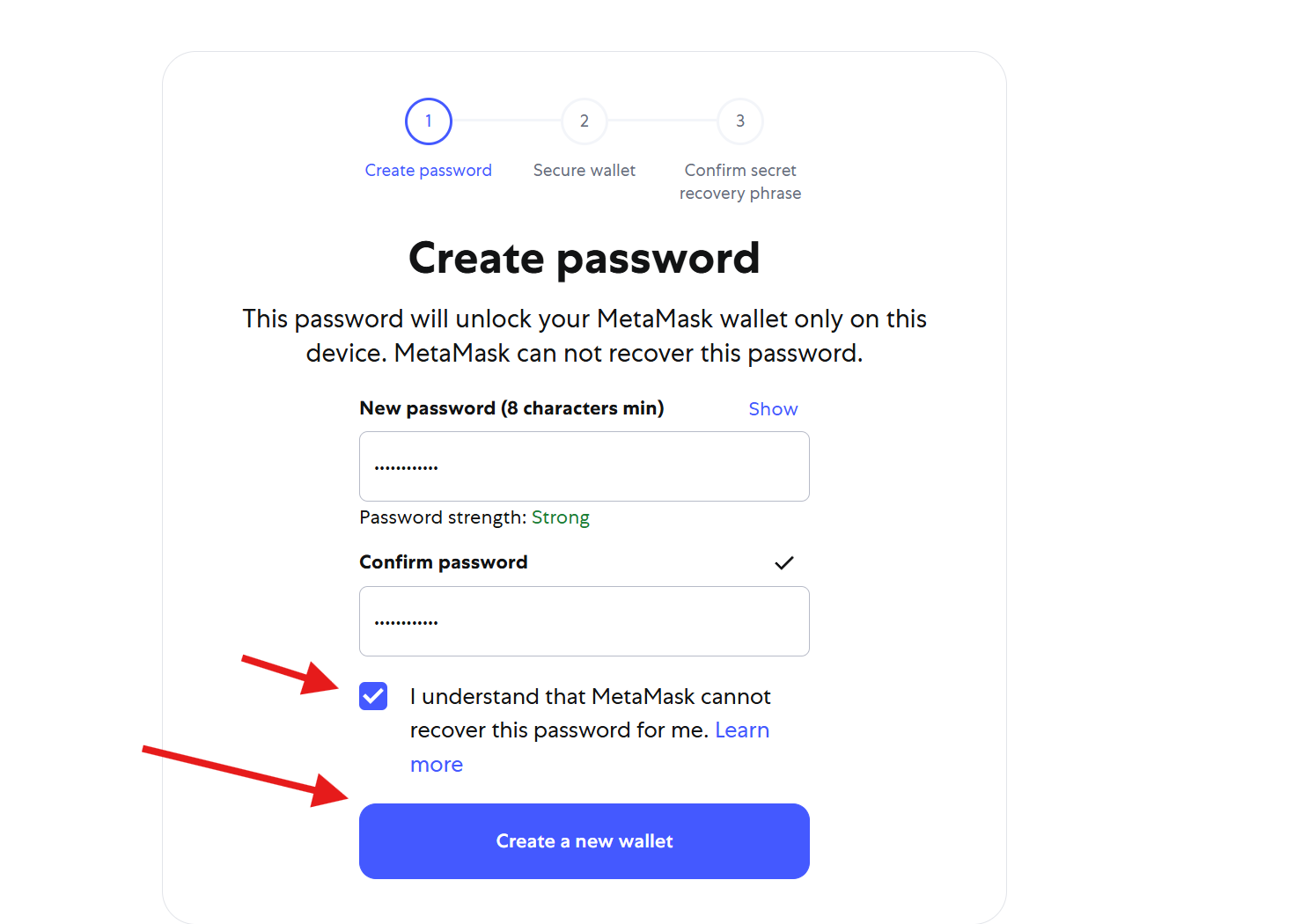
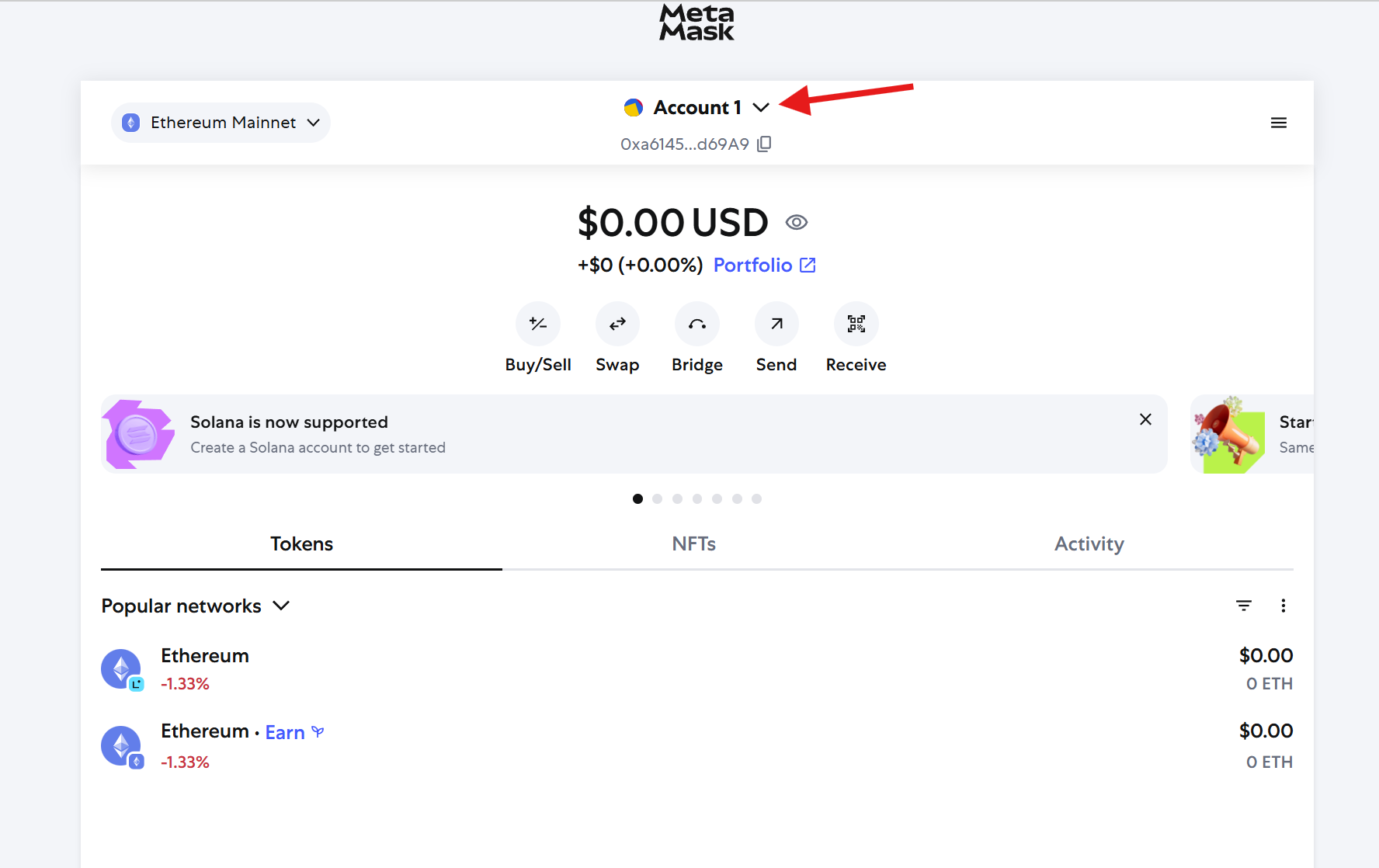
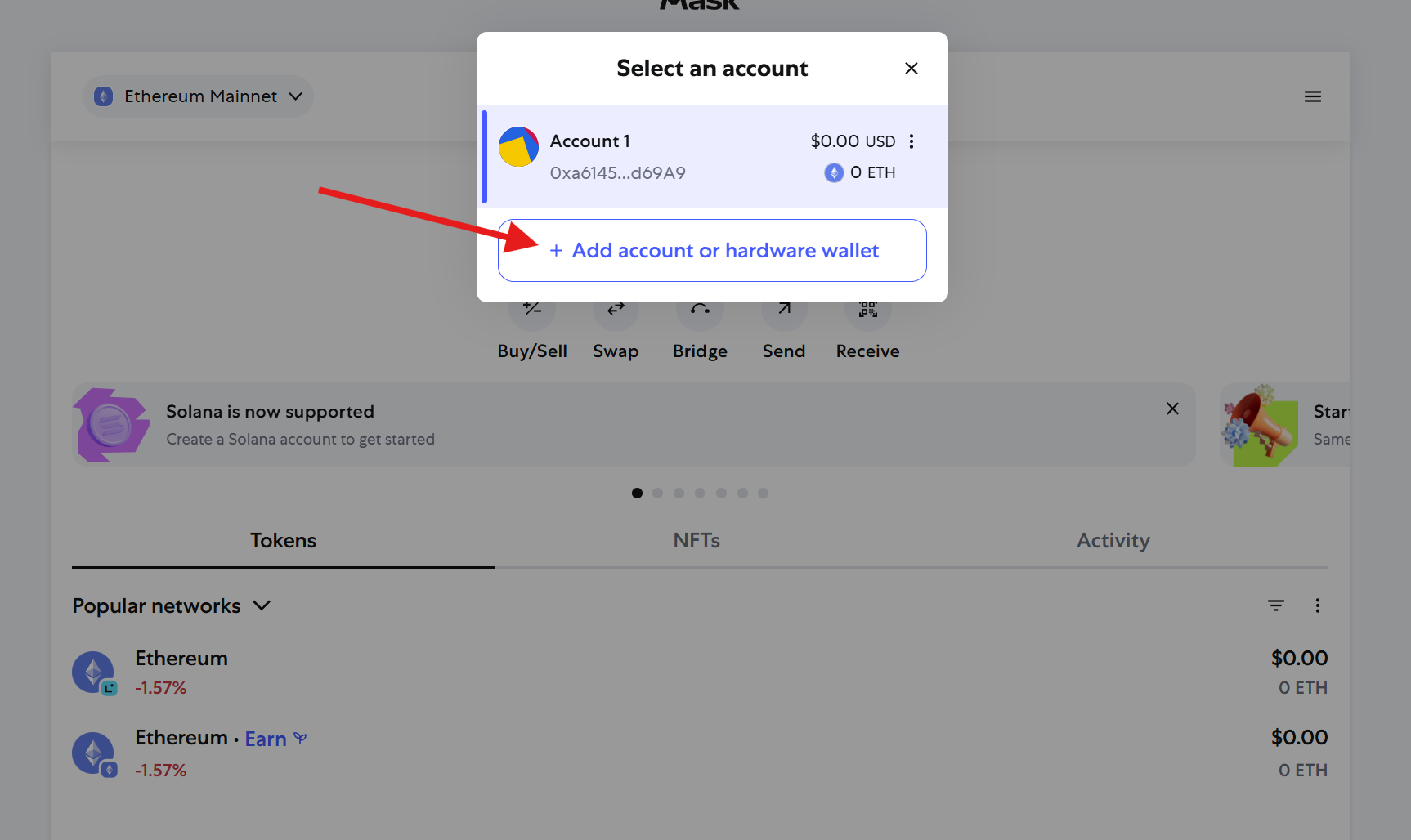
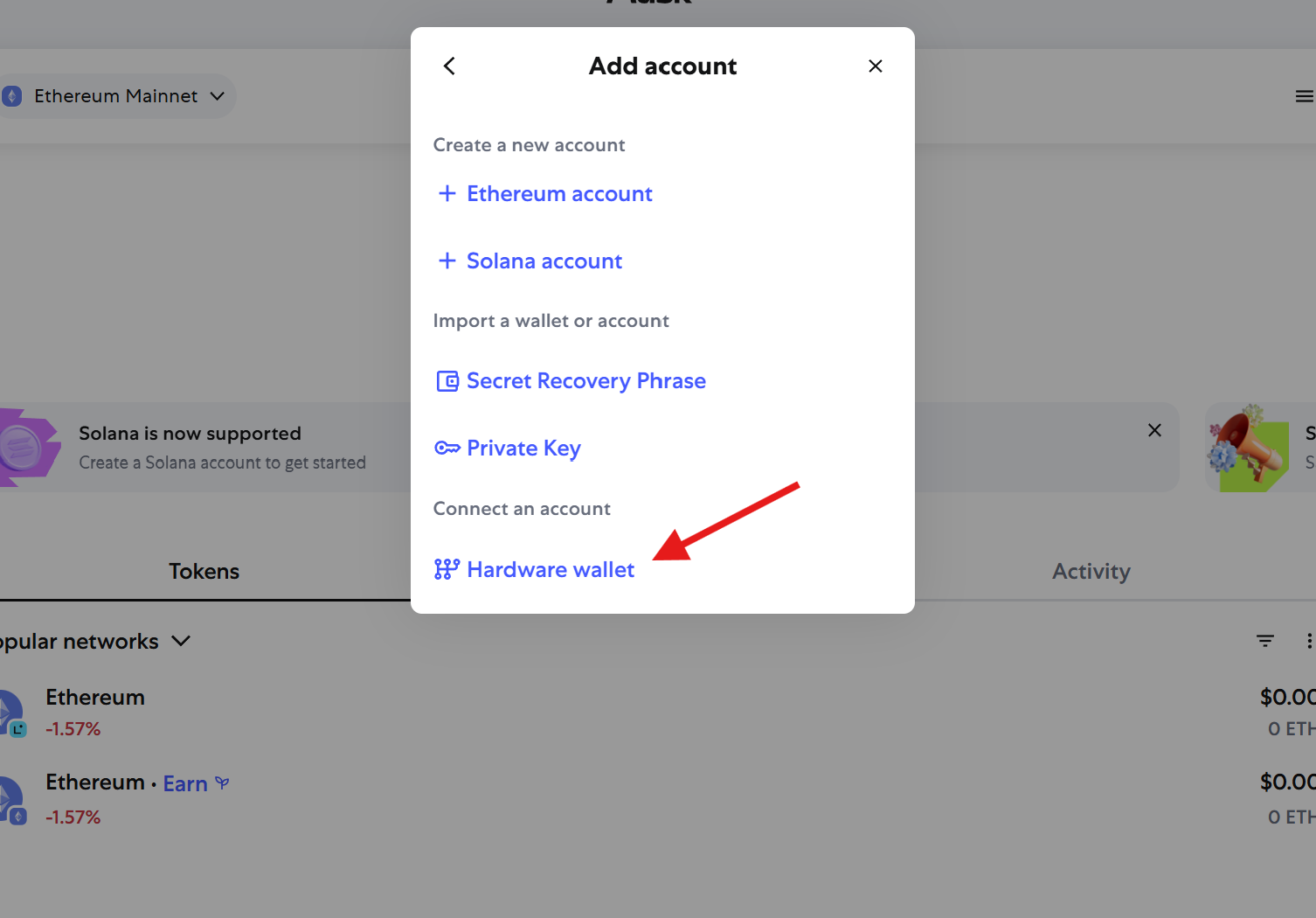
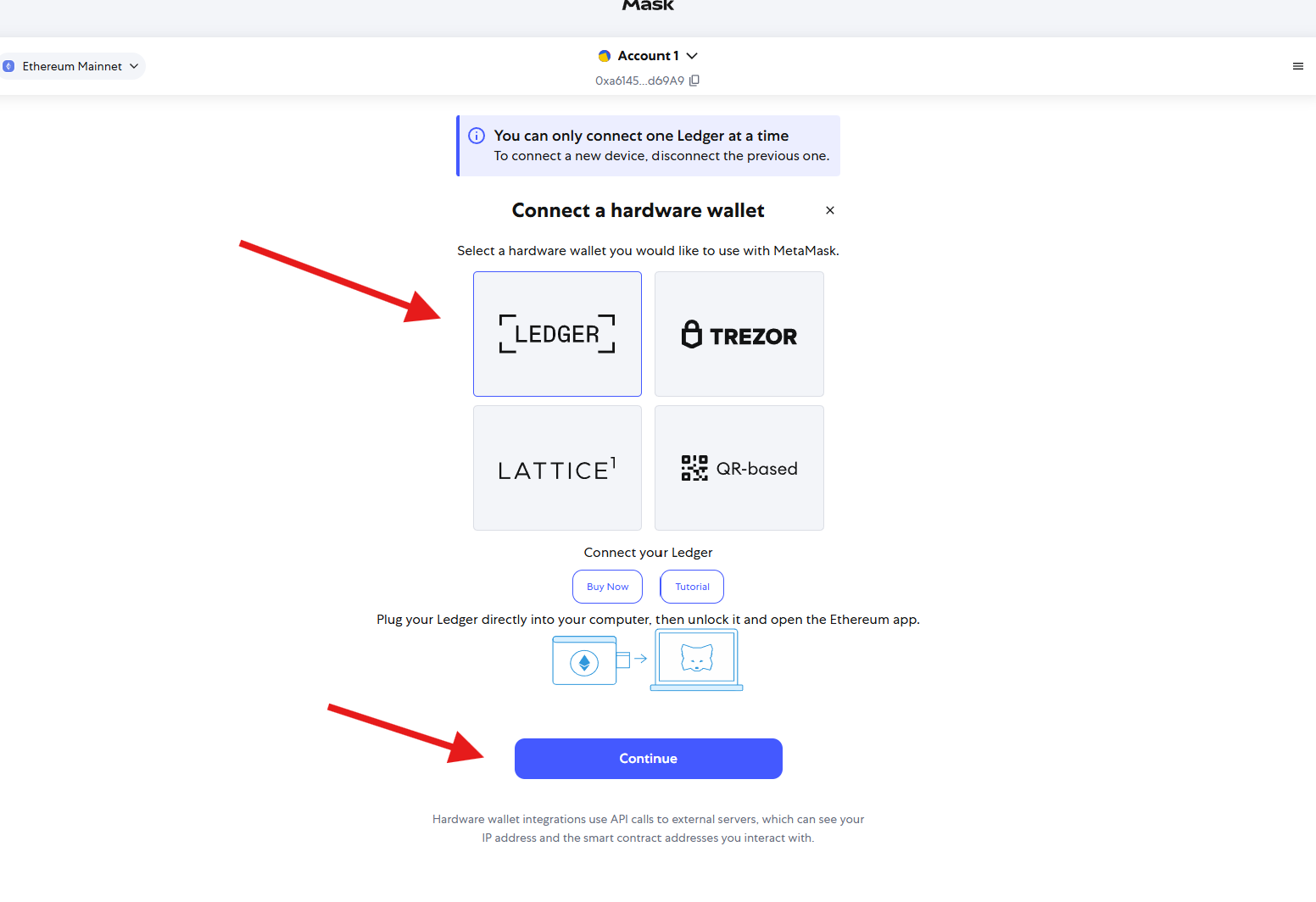
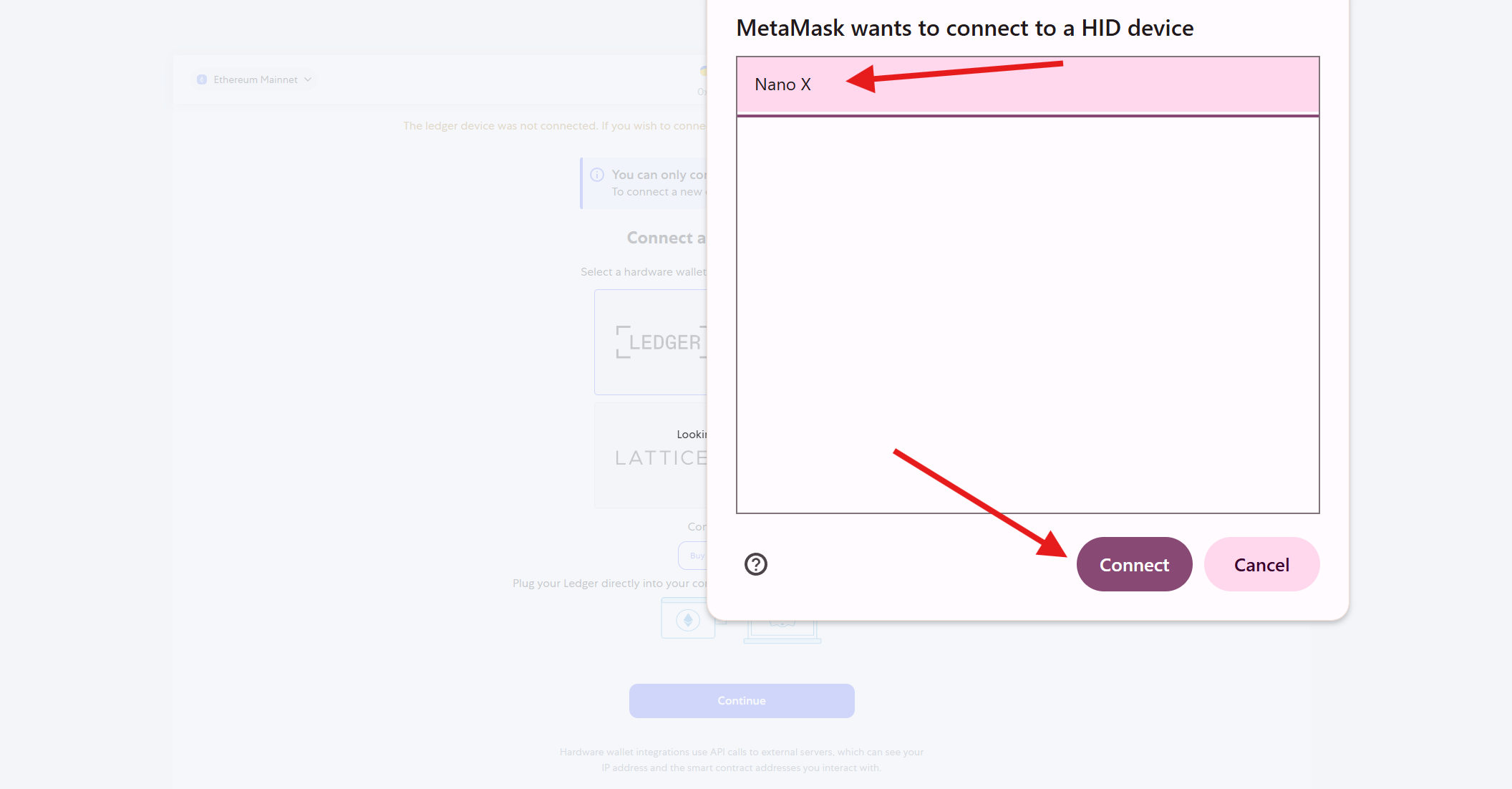
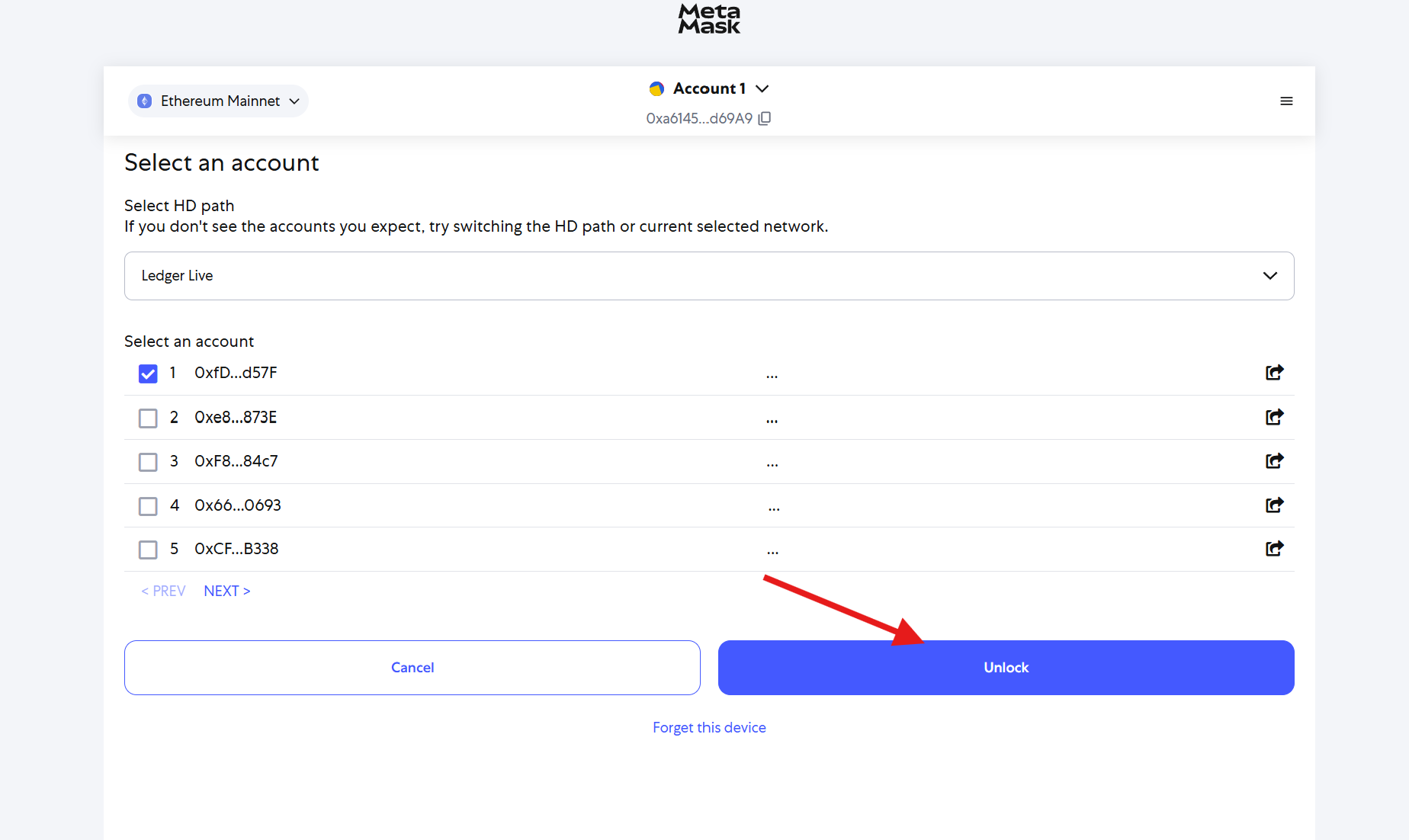
Add Zilliqa Network to Metamask Wallet
• Visit https://chainlist.org, and In the search bar, type "Zilliqa EVM".
• Click the "Add to Metamask". When prompted by Metamask, click "Approve" to add the network.
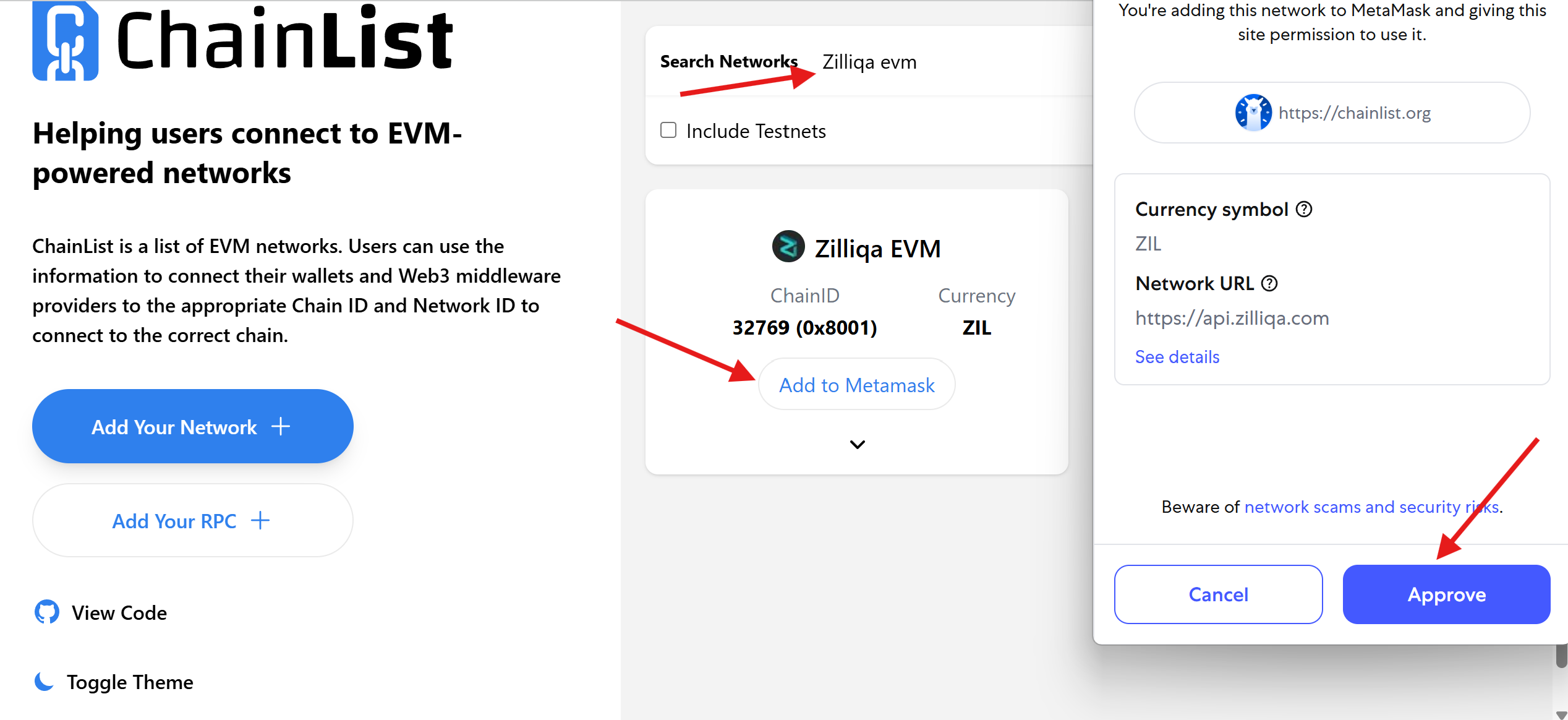
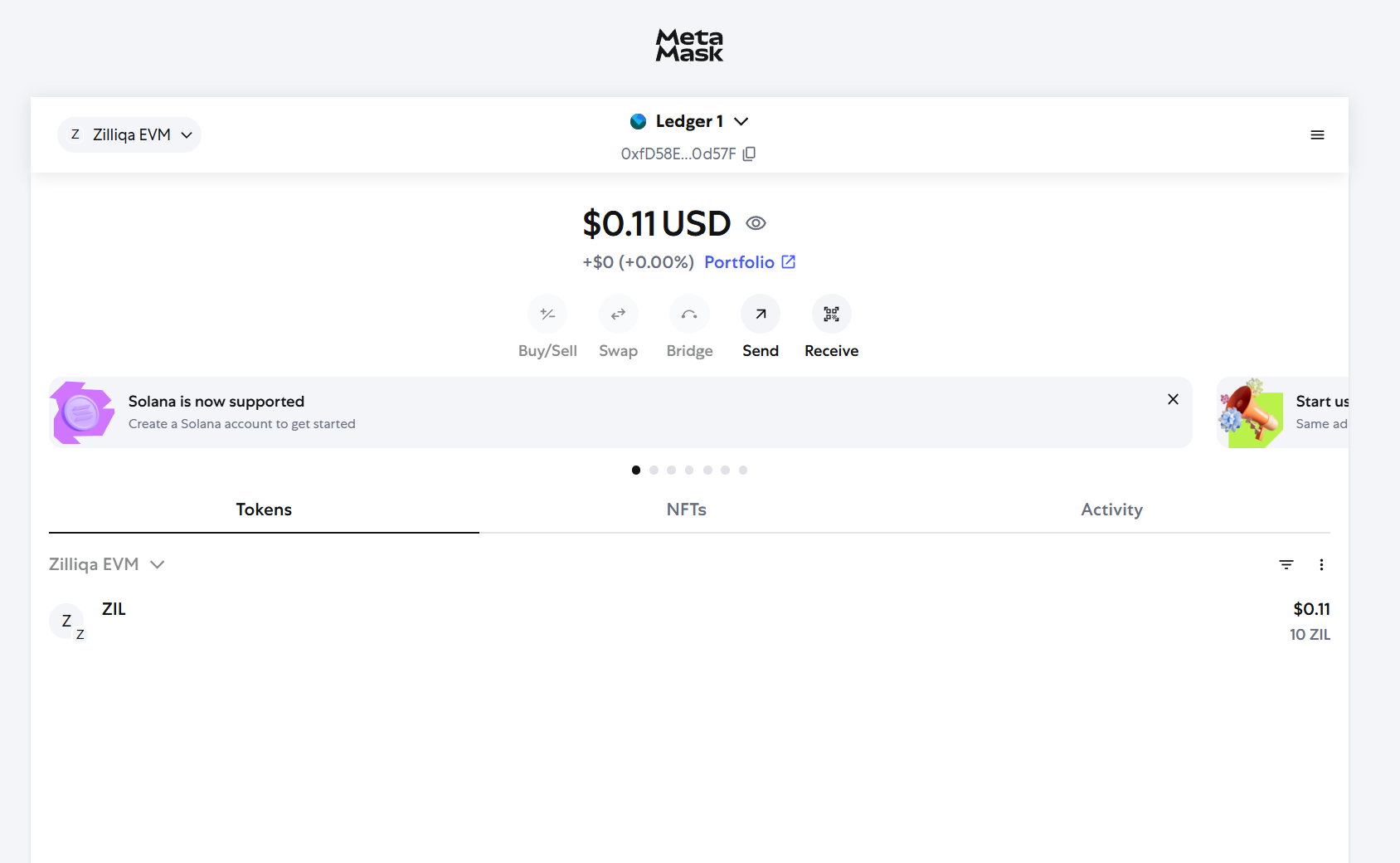
0
0
 Manage all your crypto, NFT and DeFi from one place
Manage all your crypto, NFT and DeFi from one placeSecurely connect the portfolio you’re using to start.