


0
0
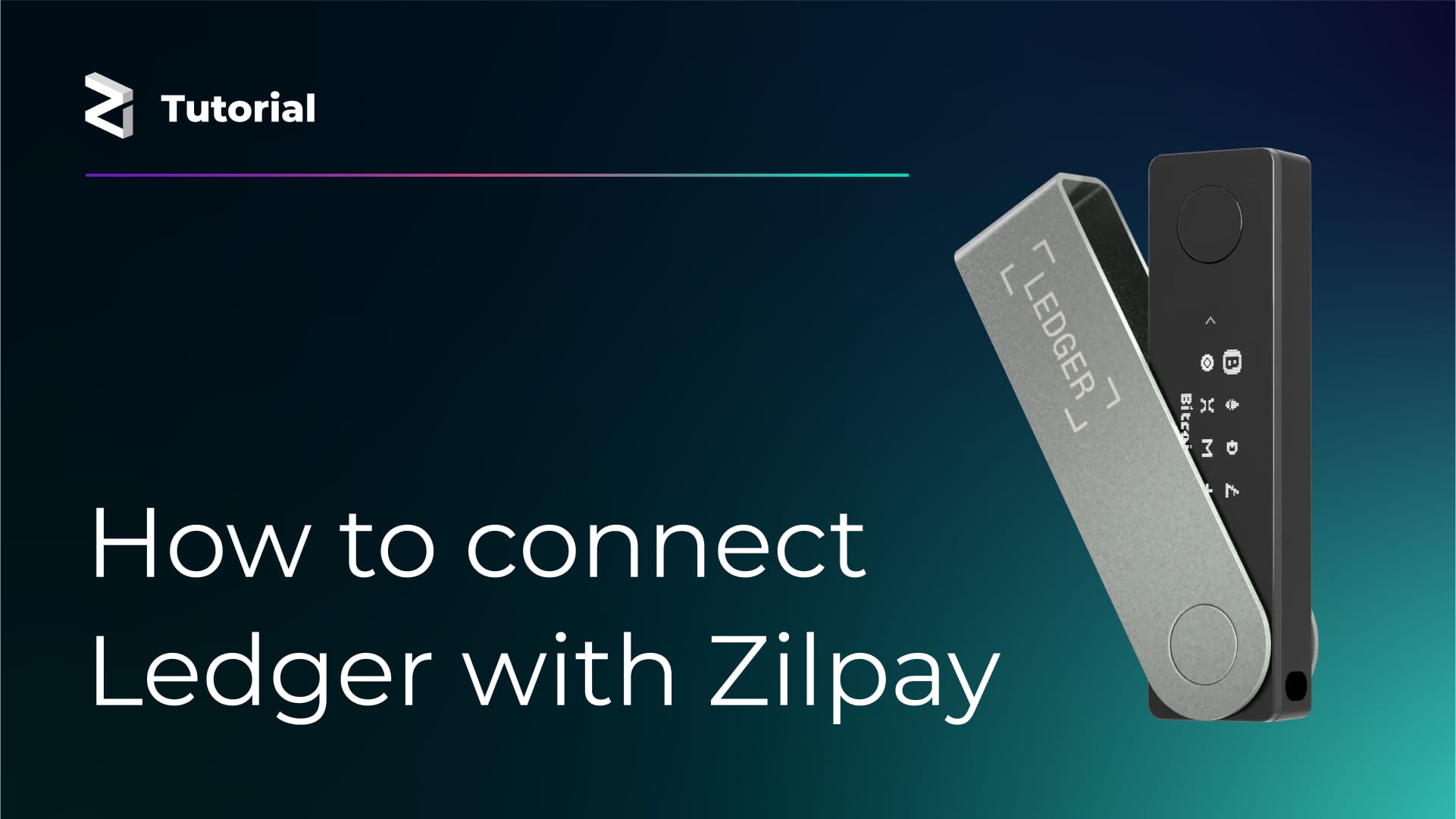
Welcome to Part 2 of our tutorial series! In this tutorial, we'll walk you through how to connect your Ledger device to ZilPay.
If you missed Part 1, we covered how to set up your Ledger with MetaMask—be sure to check it out first for a smoother experience. Available here: https://blog.zilliqa.com/how-to-connect-ledger-with-metamask/
Important: Before you begin, make sure to install the Zilliqa app on your Ledger device using the Ledger Live app. Open Ledger Live, go to "My Ledger", search for "Zilliqa", and install it.
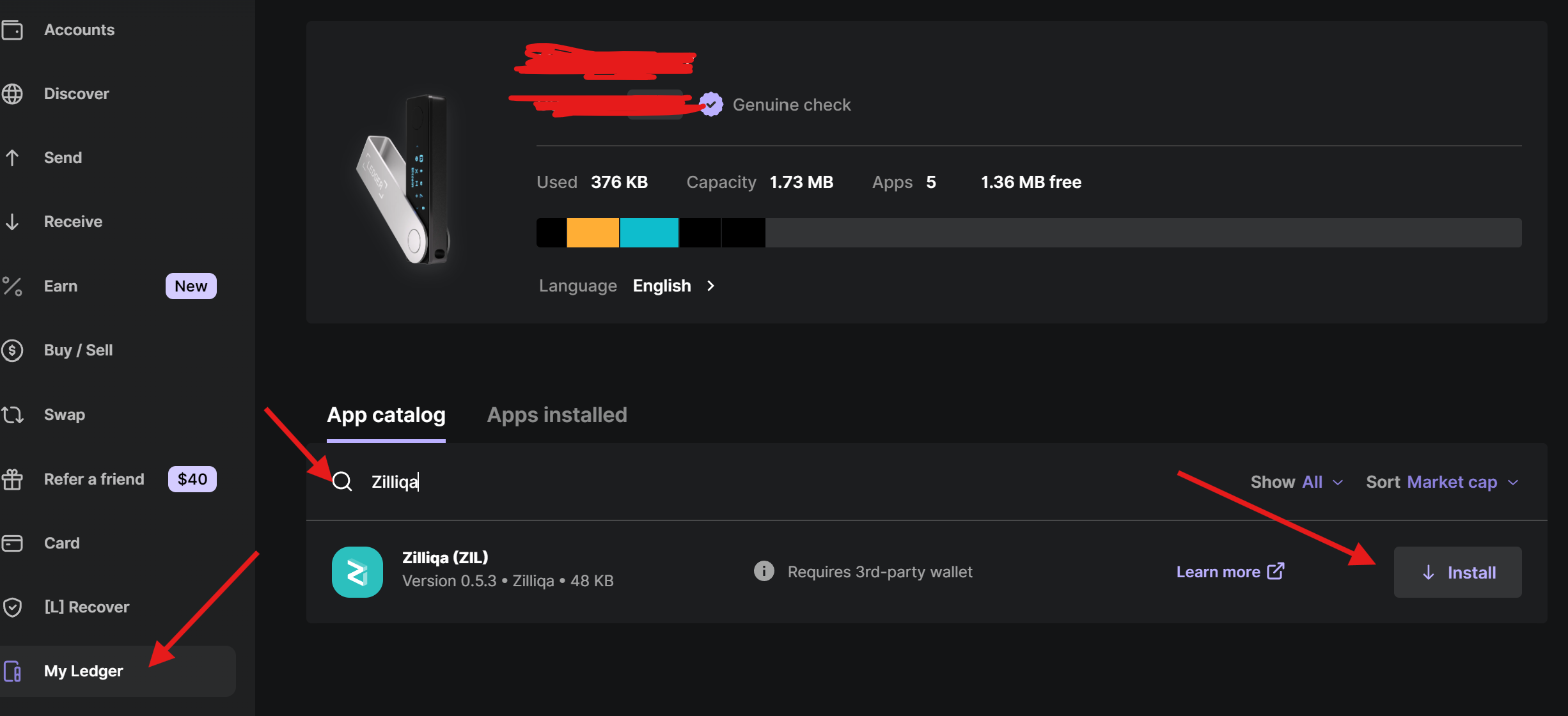
Follow these steps to set up Zilpay and link your Ledger device:
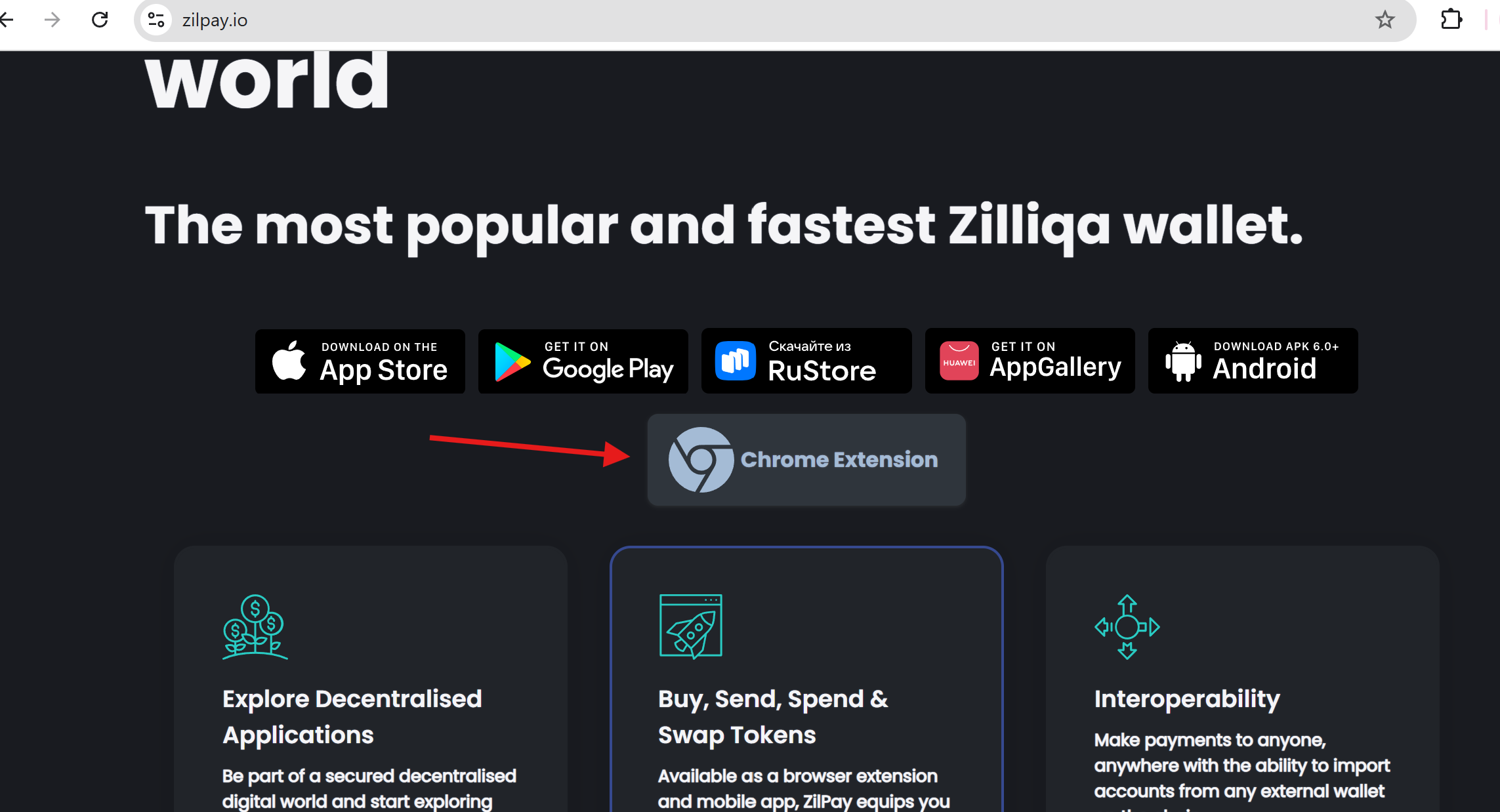
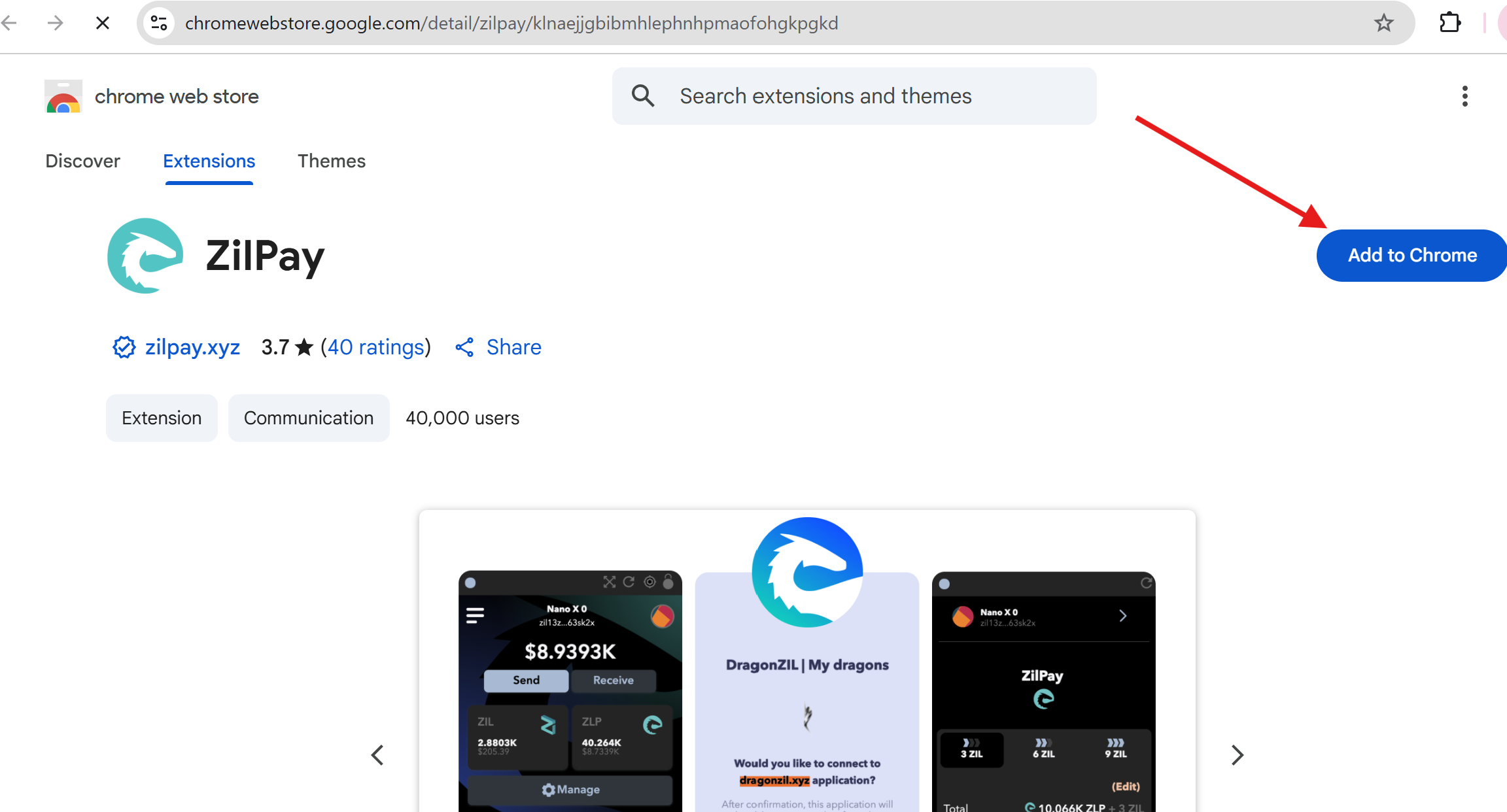
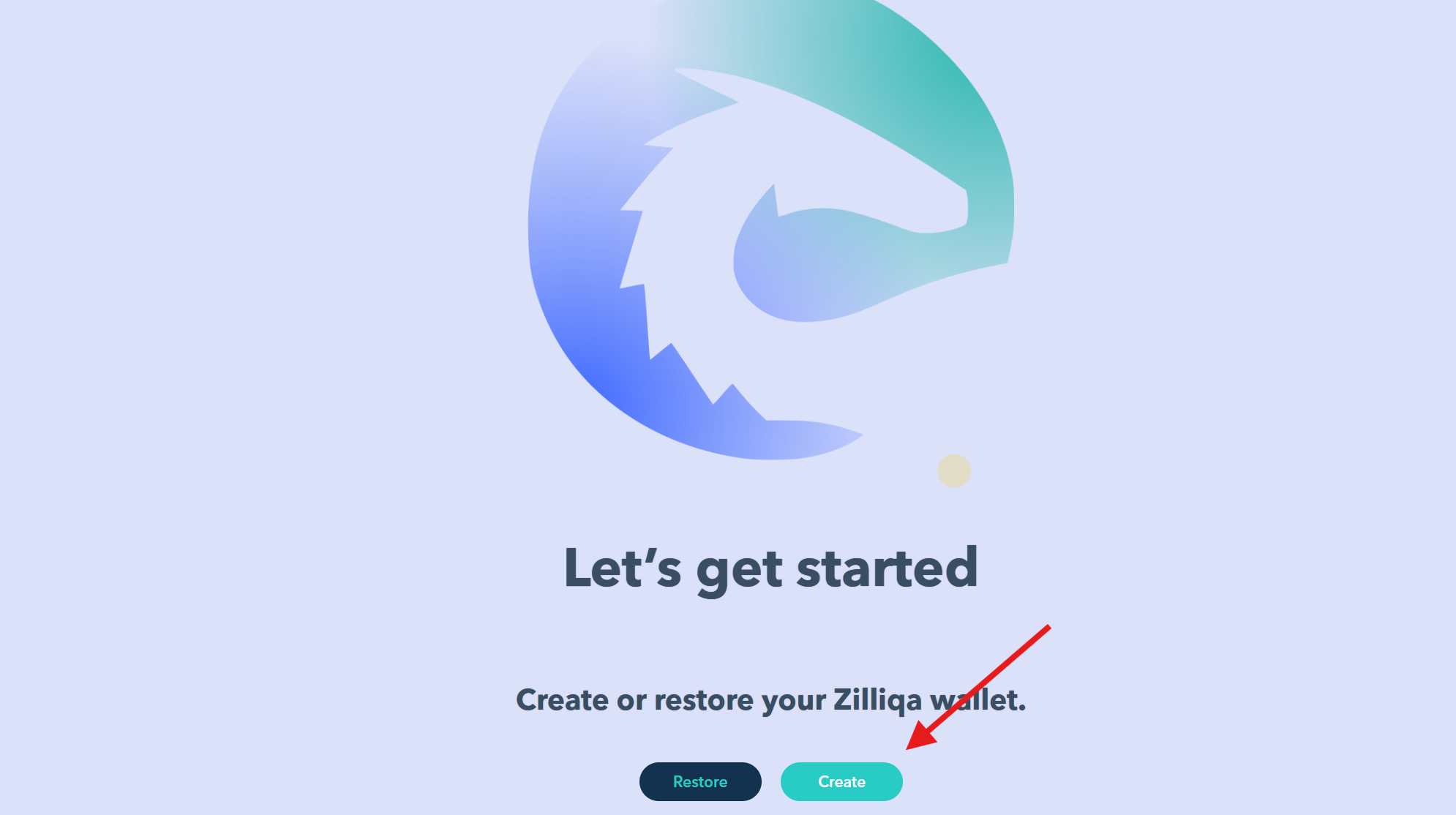
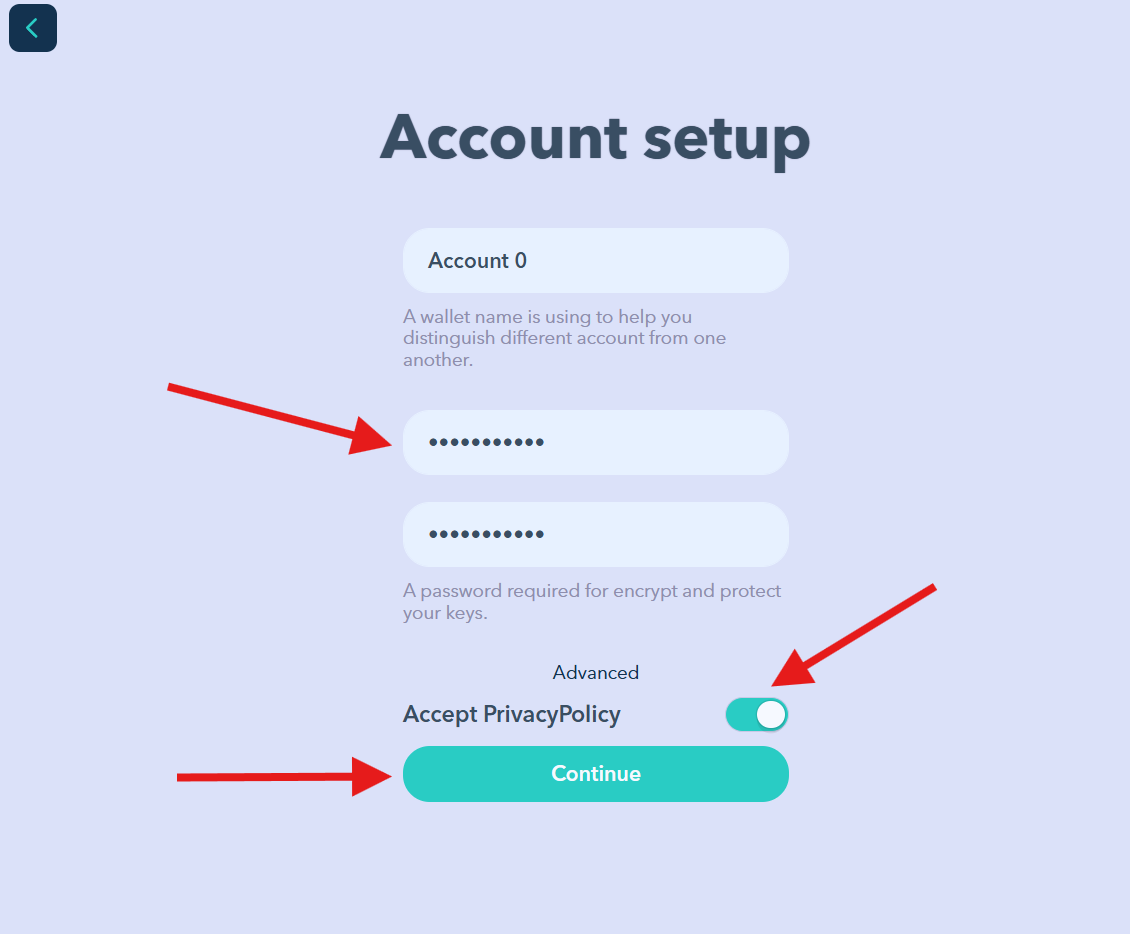
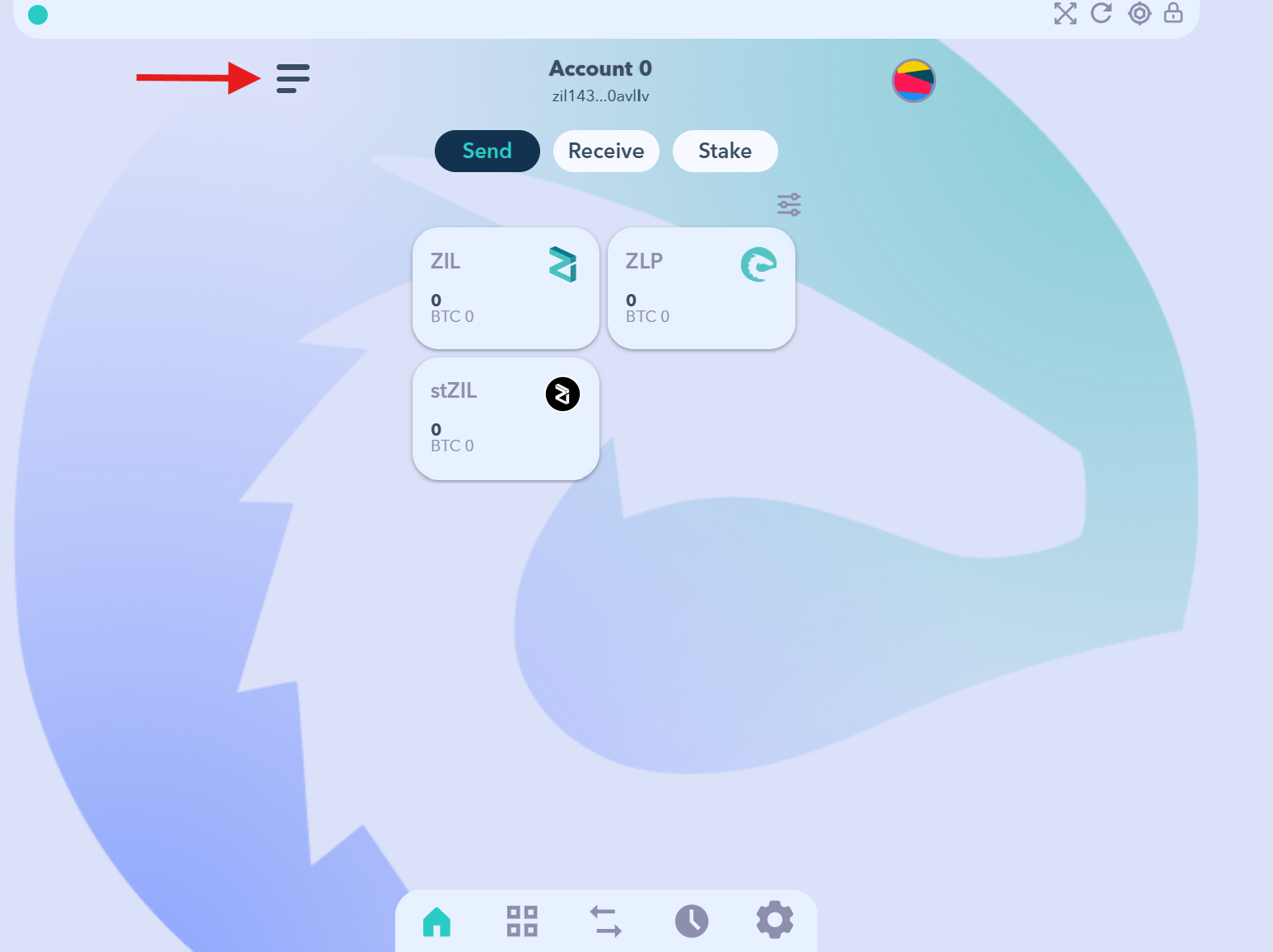
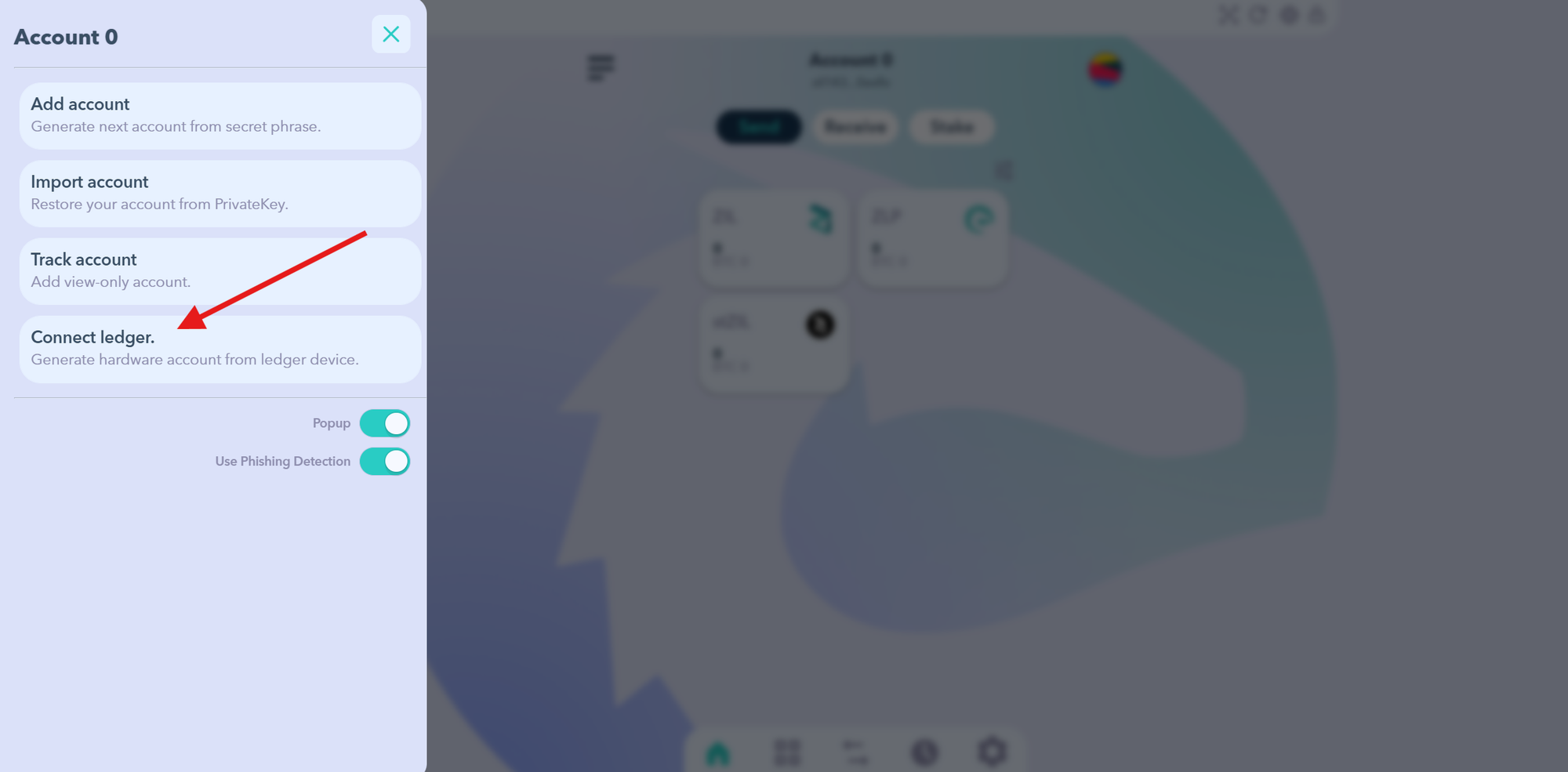
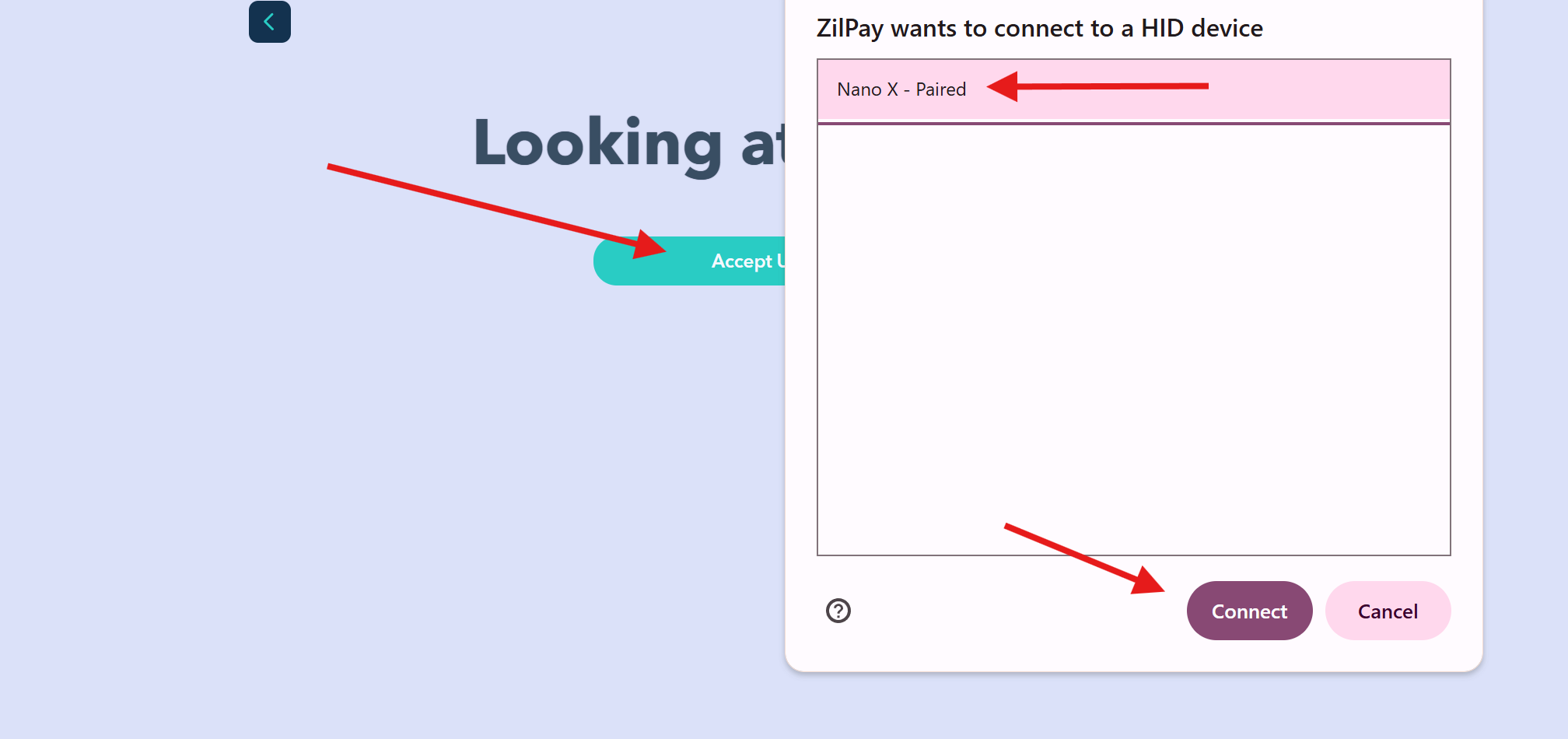
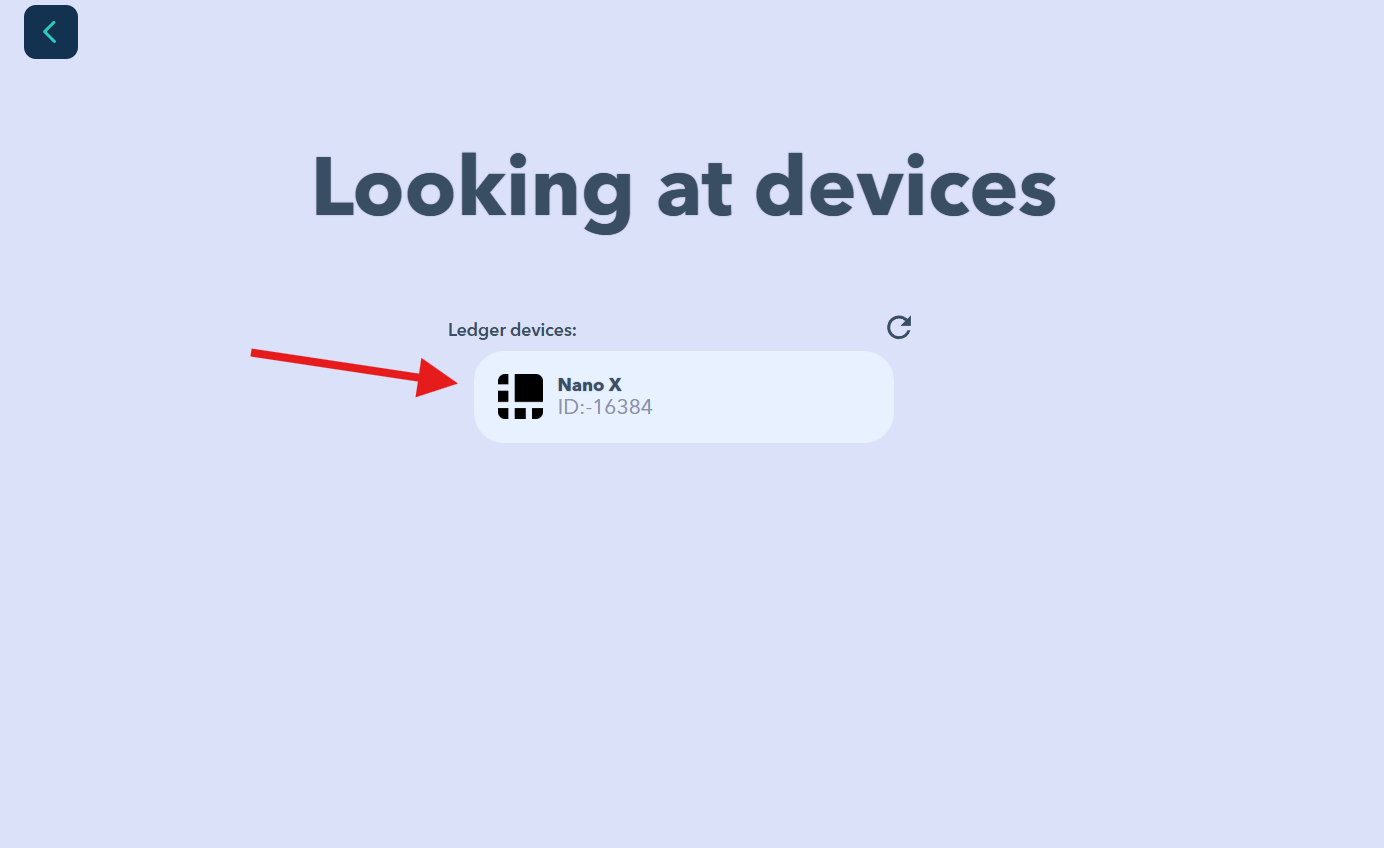
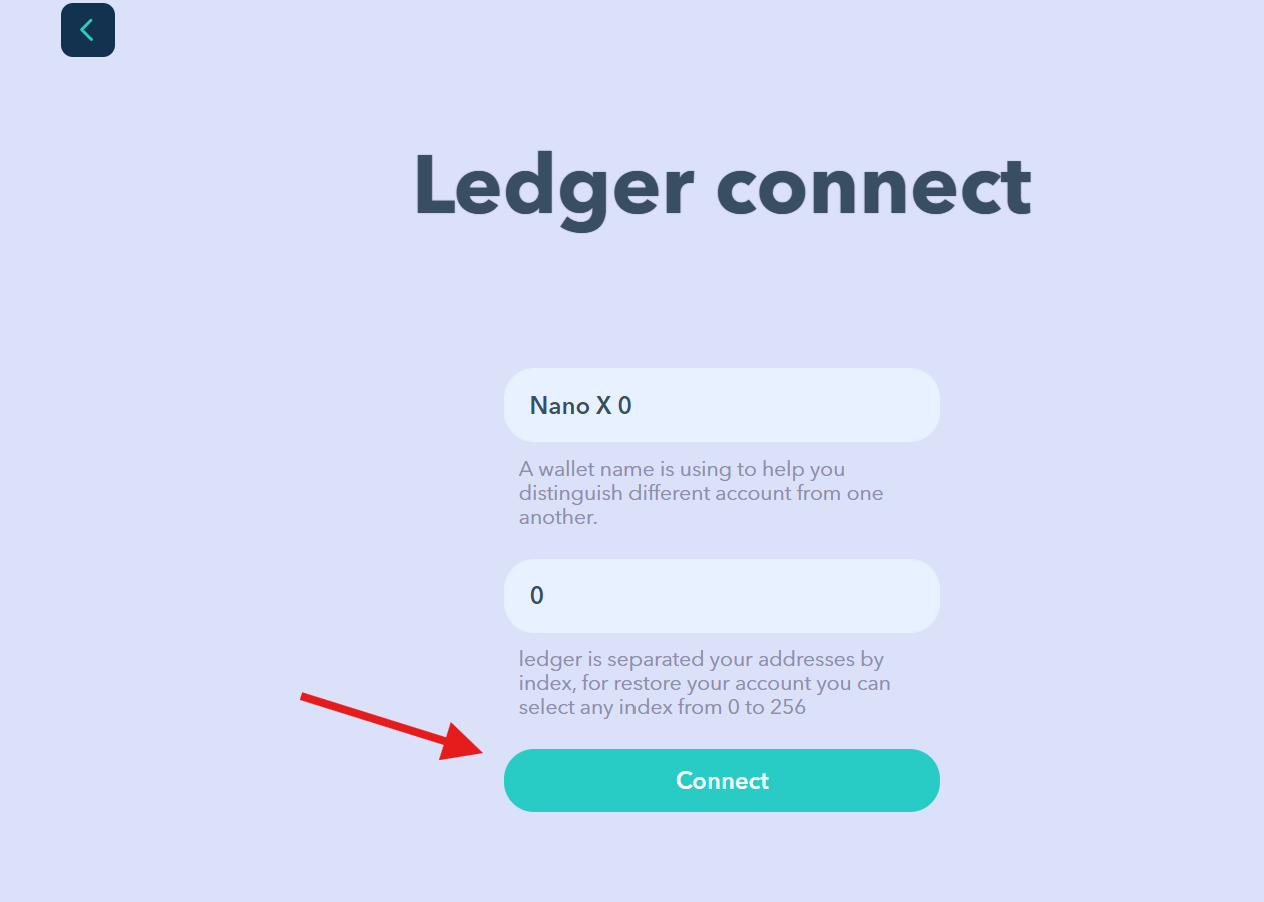
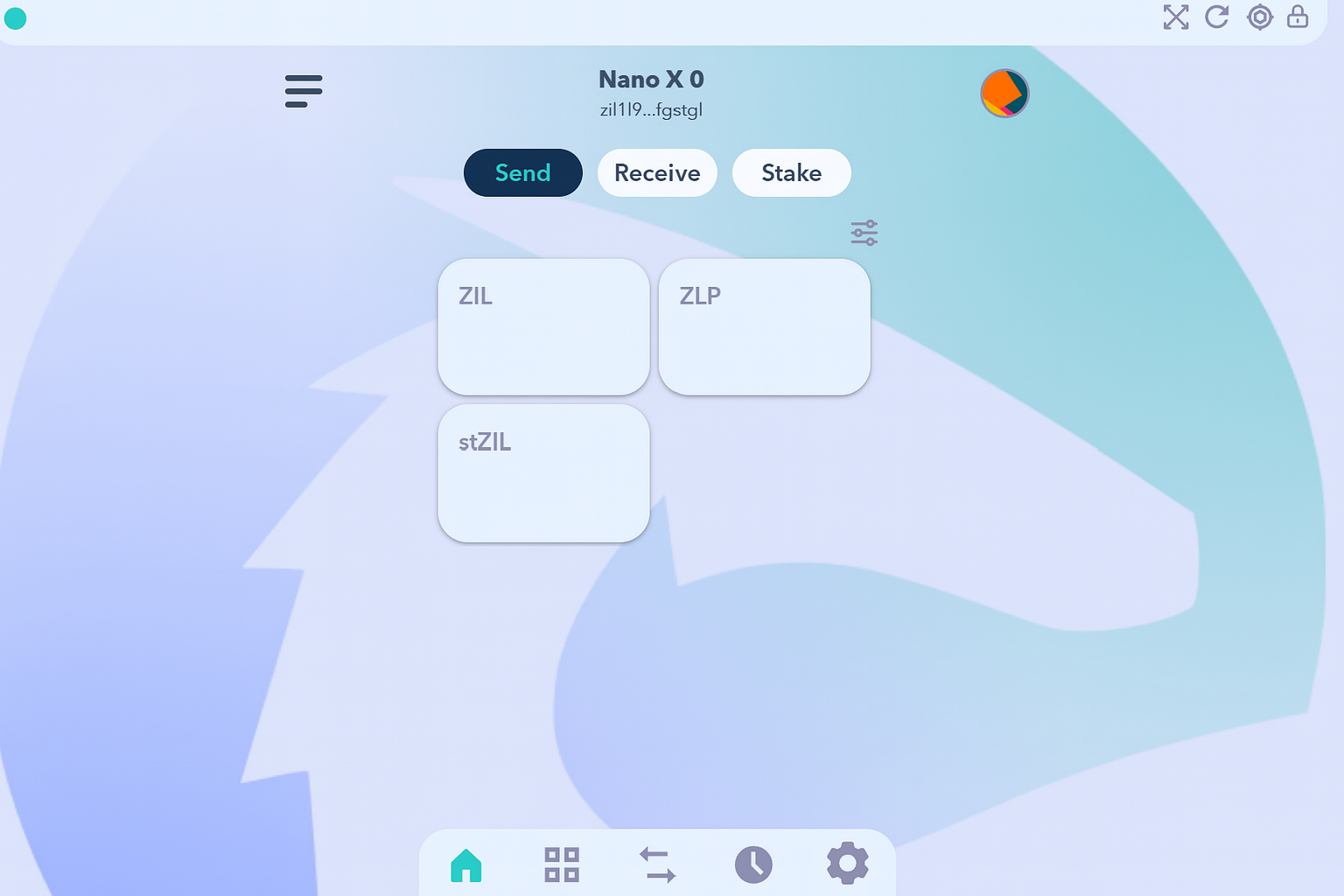
0
0
 Administra todas tus criptomonedas, NFT y DeFi desde un solo lugar
Administra todas tus criptomonedas, NFT y DeFi desde un solo lugarPara comenzar, conecta de forma segura el portafolio que estés utilizando.